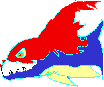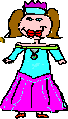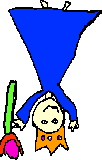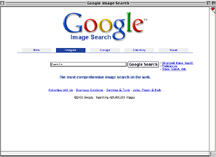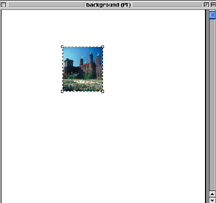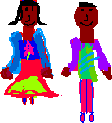Transforming Fairy Tales |
||||||
| I wanted to incorporate the Web into this project and I thought it would be fun for the students to use the Internet to get backgrounds for their fairy tales. All of the students loved looking for images on Google. A few students asked if they could draw their own backgrounds. Some students used the images they found as "props" for their characters instead of backgrounds. | ||||||
|
 |
|||||
|
There are two ways to
move an image from the web to your Painting document.
Holding your mouse on the selected image, drag the
selected picture to an opened painting document.
Sometimes it is necessary to use an alternate method.
Hold your cursor over the selected image. When a menu
appears, click on "Copy this image". Then move
to your painting document and "Paste". |
|
||||
|
|
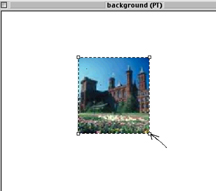 |
||||
 9. Helpful Web sites |
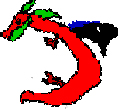 Lesson 8. Putting the pages together |
|||||