 Subject: Literacy/Technology Subject: Literacy/Technology
Grade Level: Upper Elementary
Materials: Computers with Microsoft Word software and Internet access; a digital camera
About: Students use photos to examine their own lives. They use the wide and tight capabilities of the camera lens to take a closer look at things they know well. They use their new knowledge to add details and enhanced descriptions, and use critical thinking skills to figure out clues and document their findings.
The students create published memoir pieces with photos and captions, and go on a photo scavenger hunt.
Students learn how to use a digital camera, import pictures into Microsoft Word, create captions, and publish their work on the class website.
This is a fun and easy way to integrate technology into your classroom. The activities are extremely hands-on and motivating. The kids love publishing their work through photos and on the Internet.
http://geocities.com/ps33class412/index.html
| Students identify the purpose and parts of a digital camera. |
| Students choose a place that is important to them and photograph it. |
| Students insert their photos into a Microsoft Word document and type the captions. |
| Students publish their photos and captions on the class website so that others may learn from their work. |
| Students use critical thinking skills to solve riddles, and document their findings using a digital camera. |
|
|
|
|
|
| Students listen, speak, read, and write for information and understanding. |
| Elementary |
| Literacy |
| Students listen, speak, read, and write for critical analysis and evaluation. |
| Elementary |
| Literacy |
| Students listen, speak, read, and write for social interaction. |
| Elementary |
| Literacy |
| Computers, as tools for design, modeling, information processing, communication, and system control, have greatly increased human productivity and knowledge. |
| Elementary |
| Computer Technology |
| Technology can have positive and negative impacts on individuals, society, and the environment, and humans have the capability and responsibility to constrain or promote technological development. |
| Elementary |
| Computer Technology |
|
|
|
|
|
|
|
|
|
|
|
|
|
|
|
|
|
|
|
|
|
|
| Day 1: What is a digital camera? |
| Students identify the purpose and parts of a digital camera. |
|
|
|
|
|
| Digital cameras, pencils, graphic organizer |
|
|
|
|
| Introduction/Motivation: We are going to be learning about an important machine today. Can anyone tell me what this is? (Hold up digital camera.) What do we use it for? Are there differences between this type of camera and another type of camera? (Hold up disposable camera.) Students compare and contrast them. Students learn that pictures from a digital camera can be loaded onto a computer. |
| Guided Practice: What is important to keep in mind when we are handling a digital camera? 1. Two hands at all times; 2. No liquids or foods; 3. No walking or running; and 4. Wait your turn. When I look at this camera, I notice that there is a button on top that says “on/off”. (Push the button.) Students do the same in rug rows. (Teacher fills in graphic organizer.) The button is color-coded and labeled “power button." You will be recording your noticings about the camera in groups. You will color and label your findings on the graphic organizer. |
| Independent Practice: Students sit in tables of five. Each table is given a camera. Students complete a graphic organizer. (Scan a picture of the camera from the warranty booklet and insert it into a blank page. Print the pages for students to label the parts of the camera and color-code them.) Students record their noticings about the cameras. They experiment with what the think different parts do. They color and label the parts of the camera they understand how to use. Students discuss with others at their table the structure and function of the camera and prepare to share their findings. The teacher circulates, takes conferencing notes, and prompts students. |
| Share: The class returns their attention to the class list. Ideas are recorded on the class chart. Students share their findings. The class practices using the “on/off”, “wide/tight", and “flash” buttons. |
| Closing: Everyone did a beautiful job identifying the parts of a camera! |
|
|
|
|
|
|
| Students label the parts of a digital camera and their uses. |
|
| Student work, share, student conferences |
|
| Day 2: What can we learn about our favorite places by using a digital camera? |
| Students choose a place that is important to them and photograph it. |
|
|
|
|
|
| Digital cameras, pencils, graphic organizer |
|
|
|
|
| Introduction/Motivation: We have been studying, reading, and writing memoirs. What are some of the ways we can let the audience know more about us? We spend a lot of time learning how to paint pictures with words. What are some things about us and our lives that we might want to share pictures of? (Students talk with their seat partners, then share with the class. Answers are recorded on chart paper.) |
| Guided Practice: In class, the teacher hooks up the camera to a computer screen or projector and explains that his/her favorite place in the school is the class. The teacher explains s/he thought s/he already knew everything about the class, but took a picture to show extra details. The teacher puts the picture of the class on the screen. S/he zooms in on the library and wonders aloud, “Gee, I never noticed the color of that bookshelf. Did you know we have six dictionaries?” By taking a closer look through the camera at something the teacher thought s/he knew well, s/he learned more about it. Teacher models how cameras allow us to take a closer look and look at things in a new way. |
| "Today you are going to choose your favorite part of the yard. On this sheet, write the name of your favorite place and describe it. You will then take a picture of it and add any new details that you noticed below. This will help us add detail when we describe our school lives in our memoirs." |
| Independent Practice: Take the children into the school playground and have them choose an area that they would like to photograph. Children in groups of five take turns using the camera. One student assists, one takes the picture, and one records the area that has been photographed. The other choose their picture area or add information to their graphic organizers. Children are taught to frame the area in the LCD screen and press the shutter button. Disks are removed from the camera and them taken to the computer lab and saved. |
| Share: The class focuses their attention on the yard. "What are some examples of things you knew about your favorite places? What are some new details you have learned about your favorite places by taking a closer look through the camera lens?" |
| Closing: Everyone did a beautiful job identifying taking a closer look! |
|
|
|
|
|
| Students describe more about what they learned in their writing journals and write a memoir entry about an experience they had in that place. |
|
| Student photos, conferences, journal entries, noticings |
|
| Day 3: What can we do with pictures on the computer? |
| Students insert their photos into a Microsoft Word document, and type their memoir and a caption that describes their picture. |
|
|
|
|
|
| Computers with Microsoft Word, memoirs, student photos |
|
|
|
|
| Introduction/Motivation: We have been studying, reading, and writing memoirs. Yesterday, we took a picture of a favorite place in the yard and looked closely at the details. You then wrote about your noticings on the graphic organizer and in your writing journal. What can we do with our pictures on the computer? Today we are going to create a photo with captions for our memoirs using the computer. |
| Guided Practice: (In the computer lab, the teacher projects the image of the library from the day before. Each student’s photo is labeled in their computer file.) First find your file on the computer. On the desktop, click on Microsoft Word and open to a new file. At the top of the page, click on “Insert”. Click on the third heading down that says Picture. Then click on “from file”. Go to window. Click on My Documents. Click on your file folder. Finally, click on your name and photo. (Students open their pictures into the document. Once students have the picture inserted, show them how to re-size it using the corners and move the document using drag and drop. Then, show students how to center their words using the upper-right-hand icon and allow students to type their captions.) |
| Independent Practice: Students type their memoirs and captions, and adjust their photos. Teacher circulates and takes conferencing notes. |
| Share: The class reconvenes their attention. Students share their work. |
| Closing: Tomorrow, we will begin publishing our work to the class website. |
|
|
|
|
|
|
| Students finish any untyped work for homework and bring it in to publish the following day. |
|
| Student work, conferences, share |
|
| Day 4: Why is publishing our work on the Internet more useful than publishing in our portfolios? |
| Students type and publish their photos and captions to the class website so that others may learn from their work. |
|
|
|
|
|
| Internet-ready computers, CD-ROM, saved student work, http://geocities.com |
|
|
|
|
| Introduction/Motivation: "We have been studying, reading, and writing a lot of memoirs. Yesterday, we finished creating a photo and caption describing a place at school that is important to us. Why might it be more helpful to others to publish our work on the Internet rather than in our portfolios?" |
| Guided Practice: Students work in pairs at the computer stations. One person edits their work, proofreads for them, and helps manage the keyboard. Students discuss any editing changes with their partners and operate spell-check. |
| Independent Practice: Once a student has finished, the partner calls over the teacher. The teacher logs into the class homepage, creates an active link to their work, and cuts and pastes their Word document onto the web page template. Students choose the background for their procedures and arrange their uploaded photos. |
| Share: The class has free time on the computers to share their websites with one another. Students are invited to access the page from home, the library, and anywhere in the world. |
| Closing: "Everyone did a beautiful job publishing his or her photos and captions. We have made a significant contribution to the world knowledge bank by sharing what we love and describing it to the rest of the online community." |
|
|
|
|
|
|
| Access the class website to show friends and family your memoir. |
|
| Day 5: Photo Scavenger Hunt |
| Students use critical thinking skills to solve riddles and document their findings using a digital camera. |
|
|
|
|
|
| Clues, digital cameras, pencils |
|
|
|
|
| Introduction/Motivation: What place in the school keeps our bellies full? Think-pair-share. Today we will be working in teams to solve riddles about the school. |
| Guided Practice: Students break into their camera groups. Each group is given riddles to solve. They must brainstorm their ideas in class. When they think they have finished solving the riddles, the teacher checks their answers and allows them to begin the scavenger hunt. |
| Independent Practice: Students work in teams of five to solve their clues. They document their answers with digital photos. |
| Share: The teams share their photos with the class and explain how they solved the clues. |
| Closing: "Great job thinking critically about the school environment!" |
|
|
|
|
|
|
| Come up with three more scavenger-hunt clues for the class to solve. |
|
| Completion of scavenger hunt; explanation of problem-solving strategies |
|
|
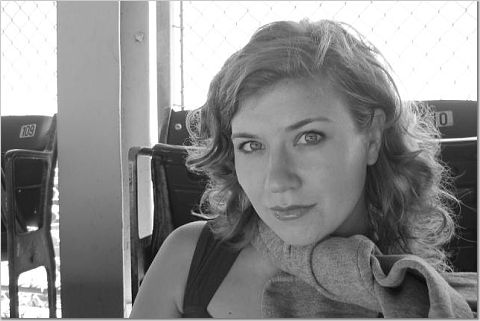
Jodie Newbery
teachnycfellow@gmail.com
P.S. 33
2424 Jerome Ave.
Bronx, NY 10128
Jodie Newbery is currently a 4th grade teacher at Public School 33, The Timothy Dwight School in the Bronx, New York.
Important documents for this lesson plan.
|