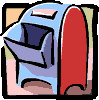 The most effective way to keep in touch with someone not in class is via an e-mail account. You as the instructor can send and receive timely updates with attached documents and files, provide support through question and answer activities, and send messages to everyone in the class using a group of addresses. Below I will cover each of the techniques.
The most effective way to keep in touch with someone not in class is via an e-mail account. You as the instructor can send and receive timely updates with attached documents and files, provide support through question and answer activities, and send messages to everyone in the class using a group of addresses. Below I will cover each of the techniques.
Using e-mail one-to-one.
The simplest way to provide help and feedback is to contact your class members on a regular basis to check for problems, answer questions, and give information. Each member will get individual contact from you which will improve their performance.
Additionally, comments about work submitted can be sent while keeping a copy of all your notes for review should the need arise. Traditional comments on a paper go to the student, but you have no record of what you said. To see a sample e-mail response, click here.
Using e-mail attachments to send content
There is not doubt in my mind the most important aspect of e-mail is the ability to attach files, pictures and documents to any message. Using this technique, your students can either print the document or simply save it for viewing later. You avoid the cost associated with regular mail. And you students can submit work to you as an attachment for you to review at your leisure. Each e-mail program handles attachments differently, so what follows is general information. Check your program's documentation for specifics.
- Create your documents, files, or pictures in their appropriate program.
- Save them to a directory or folder which you created for this purpose. Name it something like "on-line Attachments".
- Address and write your e-mail message indicating what files are attached. View an example.
- IMPORTANT: Teach your students that they must configure their e-mail program to store received attached files into some directory just as you did when you created them. Typically this is in the setup or preferences section of each program.
- Be sure your students have the program which can open the files. For example, to view a .GIF file, they will need an image editing program to open the picture (or use their browser).
- When students send information as attachments back to you, be sure to configure your program so as to store them in a directory.
Create a group of all e-mail addresses for broadcast e-mails
As with the attachment feature above, each e-mail program has its own technique for creating a group of addresses. This allows you to send the same message to every member of the group. General details are below.
- Think of a name for the group into which your addresses will go (for example, my class, or computer group, or on-line students).
- To this group name, you add each members address. (Here is how it looks in Outlook Express.)
- Now when you send a message to the group, your one message goes to all addresses assigned to that group.
E-mail is your most powerful source of maintaining contact regularly and from a distance. Learn the features of your favorite program and teach your students to use them.