![]()
By
Jessica N. Rivera
|
|
![]()
By
Jessica N. Rivera
|
|
|
|
|
|
|
|
|
|
|
|
|
|
|
|
Background
Electronic Books For Beginners is a great way to introduce
children to reading and writing e-books on and off line.
This unit can be adapted for any grade level. At the time I developed this unit I was teaching kindergarten therefore it is geared to the younger student. I am assuming for these lessons that my students have no computer skills.
This unit requires a great deal of one-on-one
instruction. The way I have organized my class to fit this in is by having
three independent center rotations (20 minutes each), placing one group
near the computer and me, and drawing from this group one at a time to
achieve the task and allow for individualized instruction.
|
|
|
|
Lesson One
What Are (On-line) Electronic Books?
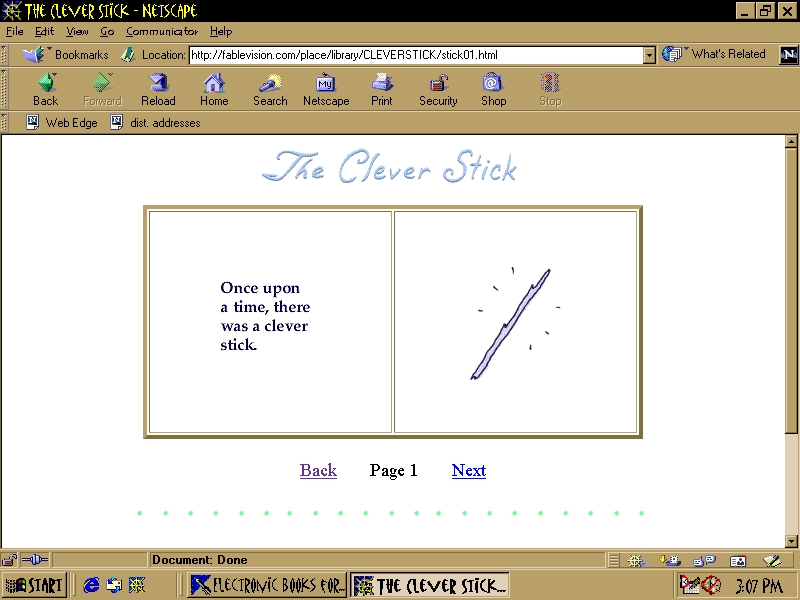 |
Materials:
Any simple story book (preferably
one that you have already read to the class before).
Computer with Internet connection.
List of preselected sites and/or software
with electronic books.
(Optional) A video converter or
LCD projector can be helpful for better viewing.
Objectives:
The students will become familiar
with what electronic books are.
The students will compare and contrast
a hardback/paperback storybook with an electronic storybook.
Estimated Time:
Two or three fifteen minute sessions.
Vocabulary:
Computer, Internet, software, electronic
book, site, click, mouse, scroll down.
Procedure:
Whole Class.
Assessment:
The student has achieved the objective
if he/she can say that electronic books can be seen/read on the computer,
and if he/she can name one similarity and one deference between classroom
books and electronic books.
For older students:
Rubric
4 points Completed independently
3 points Completed
with the help of a peer expert
2 points Completed
with the help of the teacher
1 point
Completed partially
0 points Did
not participate
Top
Lesson Two
Organizing, Photographing and Preparing
Material
Part A Photography Using a Digital
Camera
 |
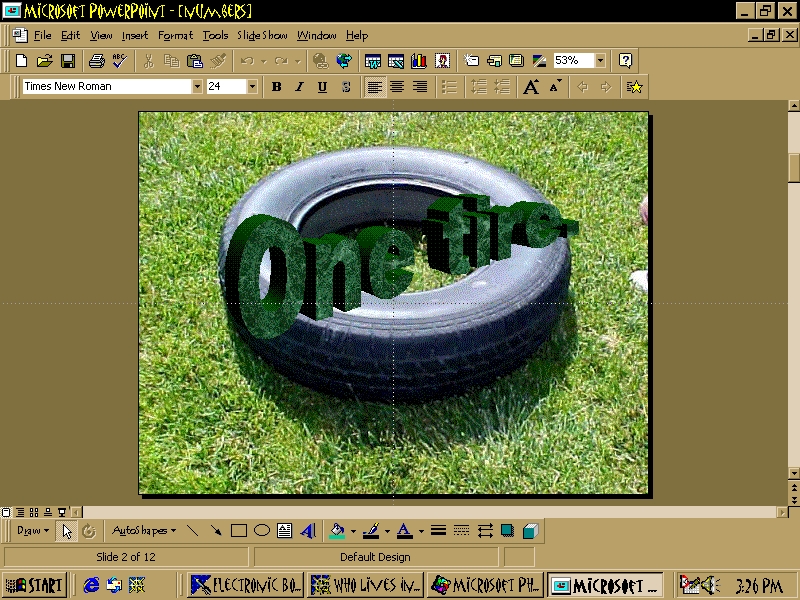 |
Materials:
Digital Camera
For the COLORS Book: colored construction paper and objects from around the classroom.
Objectives:
The students will take photographs
to use for creating class, small group and individual electronic books
using a digital camera.
Estimated Time:
One or two half hour sessions for
the lesson and so that all students have a chance of taking at least one
photograph.
More sessions where the children
can take the photographs they need for their creations. This can be done
with "Big Buddies". I have fifth graders helping my class.
Vocabulary:
Camera, digital camera, photograph,
picture,
Procedure:
(There is a more advanced and detailed
lesson geared towards third graders at the following:
http://smbsd.k12.ca.us/garden/lesson1.html
It can also be adapted for kindergartners)
Whole class.
For the first class electronic book I chose the topic of COLORS. Following is the procedure for organizing and preparing the material for this book (Colors by Mrs. Rivera's Kindergartners):
Whole Class.
For older students:
Rubric
4 points Completed independently
3 points Completed
with the help of a peer expert
2 points Completed
with the help of the teacher
1 point
Completed partially
0 points Did
not participate
 |
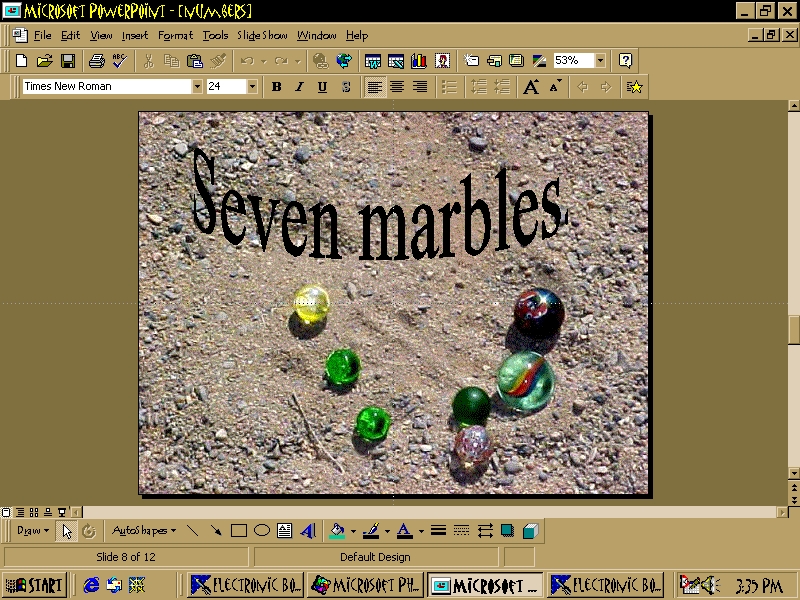 |
Part B Creating Graphics Using The
Paint Program
Materials:
Computer, "Paint" program and a
storage device.
Objectives:
The students will create an illustration
for a story using the Paint program.
The students will become familiar
with a few of the drawing tools in the paint program.
The students will gain some control
over the mouse for drawing purposes as well as a basic computer skill.
Estimated Time:
Since this lesson is presented
to the students one-on-one, the time spent on this lesson varies due to
the students individual skills. It took me a week of one hour a day the
first time my students used the paint program. I presented this lesson
during center time. I have three center rotations of twenty minutes each.
I have from five to seven children in each rotation group. All centers
are independent work so that I can call students one at a time from the
group closest to me. I repeat the lesson for other projects. It goes faster
on the consecutive sessions. Each time I reteach the lesson I add more
tools or features.
Vocabulary:
Paint, draw, tool, tool bar, pencil, paintbrush,
erase, eraser, fill, color, file, new, thicker, thinner, shapes, circle, oval,
square, rectangle...
Procedure:
|
|
|
|
|
|
|
by Macayla |
by Eliezer |
by Carlos |
by Esaí |
by Selene |
Assessment:
The student has achieved the objective
if he/she can create a graphic that is identifiable and is of more than
one color.
For older students:
Rubric:
4 points Completed independently
3 points Completed
with the help of a peer expert
2 points Completed
with the help of the teacher
1 point
Completed partially
0 points Did
not participate
Part C Creating Graphics Using Kid
Pix
Materials:
Computer, Kid Pix program, and
a storage device.
Objectives:
The students will create a page
for an electronic book with an illustration and some text using the Kid
Pix program.
More objectives come about depending on the topic of the book you are working on. We made a book on numbers so some of our other objectives were to count the appropriate number of objects, and write the number, etc..
Estimated Time:
Since this lesson is presented
to the students one-on-one, the time spent on this lesson varies due to
the students individual skills. I presented this lesson during center
time. I have three center rotations of twenty minutes each. I have from
five to seven children in each rotation group. All centers are independent
work so that I can call students one at a time from the group closest to
me. I repeat the lesson for other projects. It goes faster on the consecutive
sessions. Each time I reteach the lesson I add more tools or features.
*For teaching my students how to use the Kid Pix program I did the following: as the students caught on to how it worked they became experts/teachers themselves. I actually taught only about six of my students this lesson and the rest of my class learned from their peers. I then helped my students fine tune their pages.
Vocabulary:
Paint, draw, tool, tool bar, pencil, paintbrush,
erase, eraser, fill, color, stamp, texture, design, file, new, Goodies, thicker,
thinner, shapes, type, typewriter, paint bucket, bigger, larger, medium...
Procedure:
(Making a page for a number book)
Enjoy the show!!!!
 |
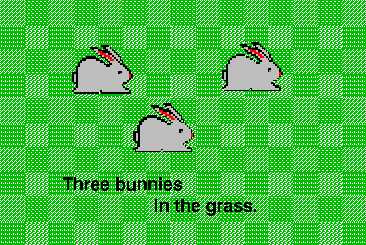 |
 |
Assessment:
The student has reached the goal if he/she
produces a graphic that can be used as a page in an electronic book.
For older students:
Rubric
4 points Completed independently
3 points Completed
with the help of a peer expert
2 points Completed
with the help of the teacher
1 point
Completed partially
0 points Did
not participate
Lesson Three
Creating The Book
Part A Inserting The Graphic
Materials:
Computer, Power Point program and
the students' saved graphics.
Objectives:
With help from the teacher:
Students will insert a photograph
that they have taken with a digital camera into a slide in Power Point.
Students will resize
the photograph to fit the slide.
Estimated Time:
Since this lesson is presented
to the students one-on-one, the time spent on this lesson varies due to
the students individual skills. It took me two days of one hour a day.
I presented this lesson during center time. I have three center rotations
of twenty minutes each. I have from five to seven children in each rotation
group. All centers are independent work so that I can call students one
at a time from the group closest to me. Each time I repeat this lesson
I expect the students to have more control over the mouse, and to remember
some of the steps and do it by themselves.
Vocabulary:
Resize, insert, arrows, double
arrows, stretch, file, picture, from file, select, click, slide, page,
cursor, square, mouse, corner, releasing (let go).
Procedure:
I call the students up to the computer
one at a time and for this lesson I sometimes guide their hand at the beginning
if they cannot follow my oral directions. I also point a lot to the items
I am asking the students to select as I name the item. In other words I
walk my students through the process of inserting a photograph into a Power
Point slide.
Part B Typing
 |
 |
Materials:
Computer, Power Point program and
the saved student slides/pages.
Objectives:
Students will type a caption or sentence
to go with their photograph (can be copied, sounded out with help [letter sounds]
or dictated letter by letter [letter recognition], etc.).
Students will type their name.
Students will use a capital letter
at the beginning of their caption.
Students will use appropriate capitalization
while typing their name.
Estimated Time:
The estimated time was included
in the time calculated for part A. Some children do part A and part B in
the same sitting.
Vocabulary:
Type, write, key, keyboard, capital,
upper case, lower case, shift, hold down, space bar, backspace (erase).
Procedure:
Assessment:
The student has achieved the objective
if he/she creates with help a Power Point slide with and image and a sentence
that can be used as a page in an e-book.
Depending on the topic you can assess other objectives such as letter recognition (see objectives above).
For older students:
Rubric
4 points Completed independently
3 points Completed
with the help of a peer expert
2 points Completed
with the help of the teacher
1 point
Completed partially
0 points Did
not participate
Lesson Four
Reading The Electronic Book
   |
Materials:
Computer, Power Point program,
a class e-book and if available a video converter and TV monitor or LCD
projector.
Special Note:
Have the student created e-books
saved on the desktop for easy access for kindergartners.
Objectives:
Students will present a class e-book
to an audience using Power Point.
Estimated Time:
Twenty minutes initially for the
students all to have a chance to flip a few pages, and more time during
free choice or center for the students to practice.
Vocabulary:
Show, slide, flip, turn, click,
start, view show.
Procedure:
Whole class.
At this point you can assess if the student knows that we read from left to right, top to bottom by having then read the page tracking with the mouse (cursor/arrow).
For older students:
Rubric
4 points Completed independently
3 points Completed
with the help of a peer expert
2 points Completed
with the help of the teacher
1 point
Completed partially
0 points Did
not participate
Top
Assessment
For each lesson I have included an assessment for kindergarten and a different assessment in the form of a rubric for older students. They are found at the end of each lesson or section in the lesson, e.g. at the end of Part A, Part B and Part C of lesson 2.
Extensions:
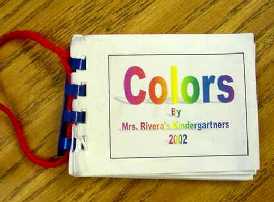 |
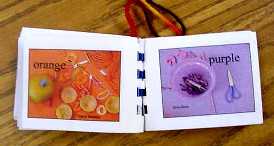 |
Variations and Themes:
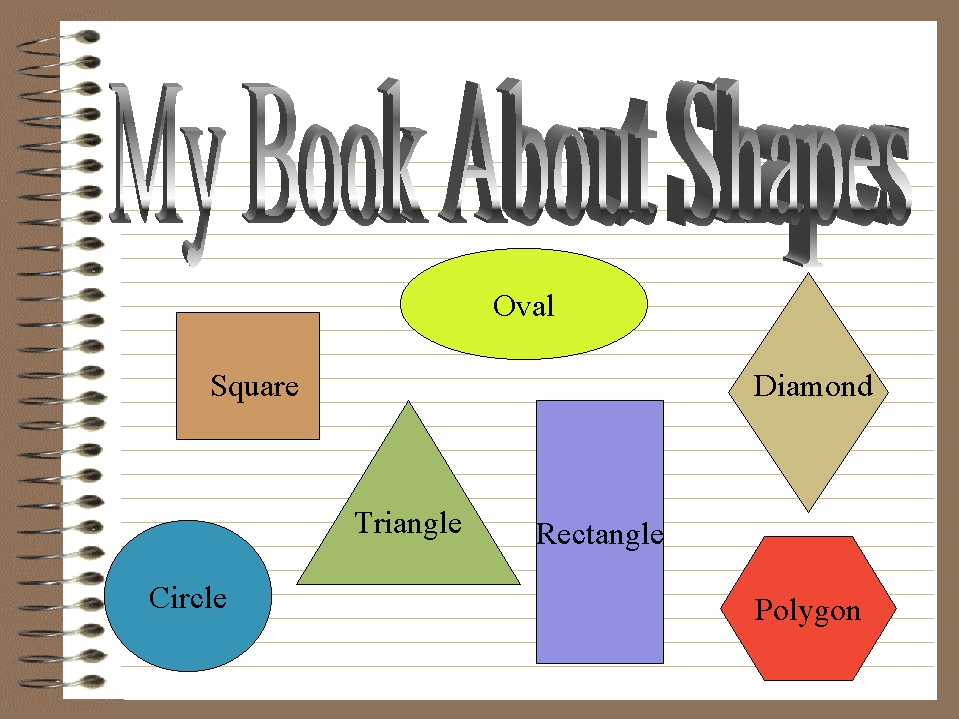
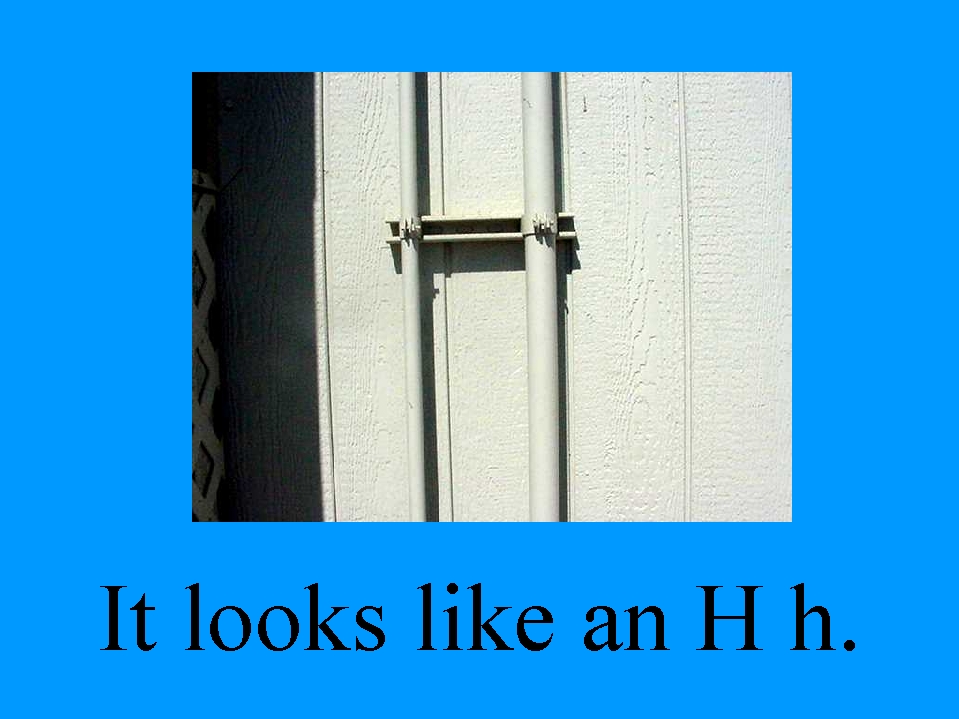 *
* 
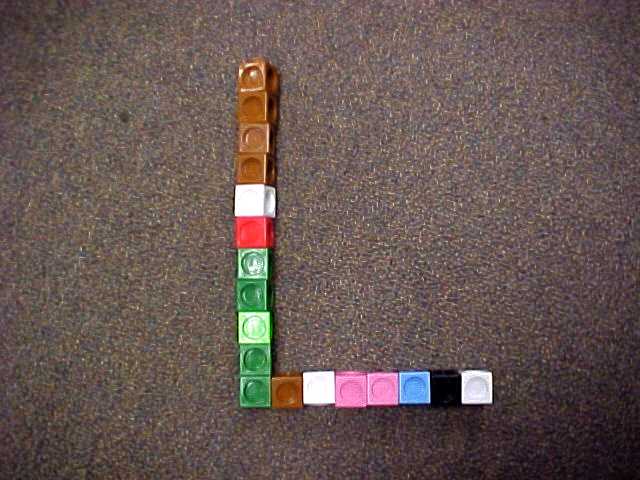 .
. 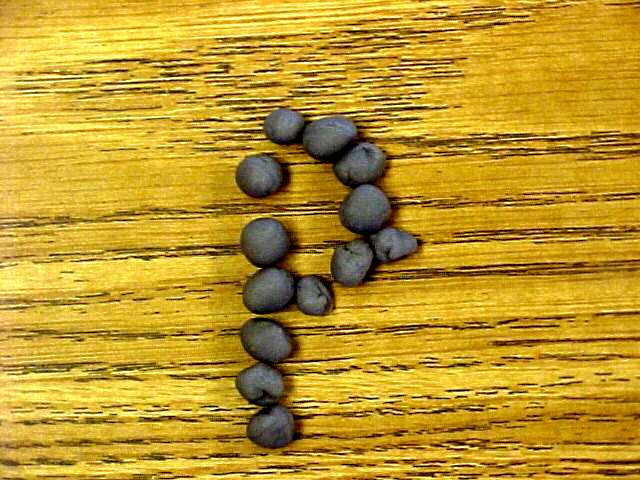 .
. 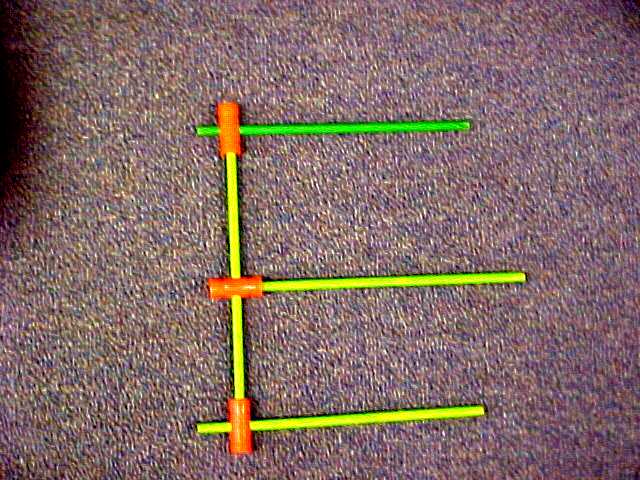
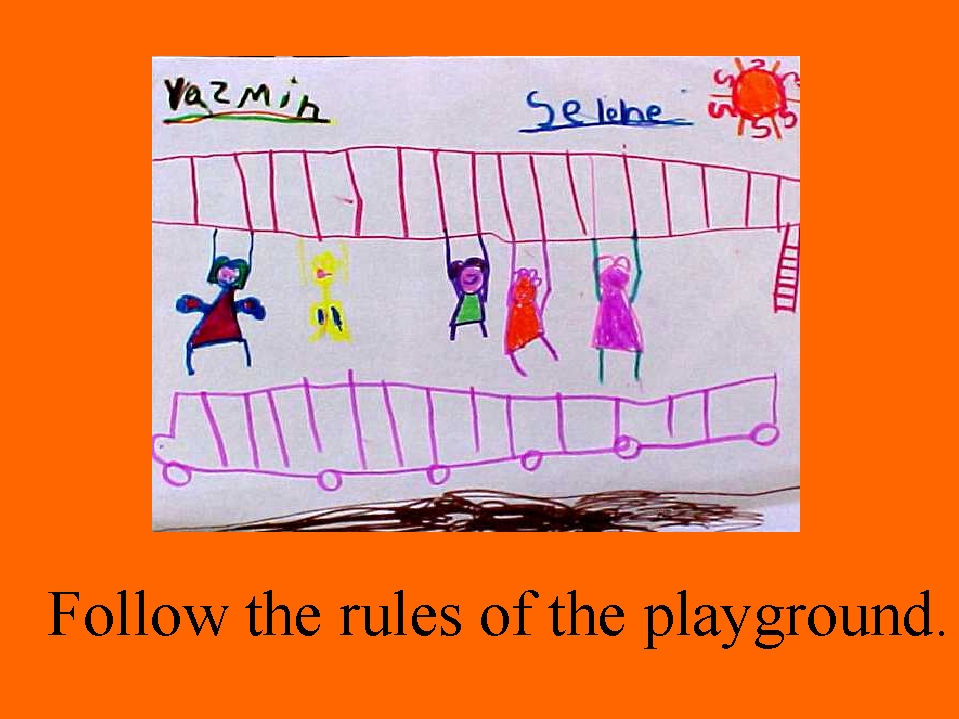
Internet:
View Stories Online (free):
Kinder Korner ( http://kinderkorner.com/
) COLOR FISH
http://kinderkorner.com/under/colorfish/sld001.htm
WHO LIVES IN THE SEA http://kinderkorner.com/under/inthesea/sld001.htm
Fable Vision
http://fablevision.com/index.htm
The Story Place (English and Spanish) http://storyplace.org/
MamaMedia http://mamamedia.com/
Go to Story of the Week
Online Children's Stories http://ucalgary.ca/~dkbrown/stories.html
E-Books http://candlelightstories.com/ebooksMem100.asp
Children's Storybooks Online http://magickeys.com/books/
Bedtime Stories http://the-office.com/bedtime-story/
Babbooks http://amtexpo.com/babbooks/
For older students...IKA's Stories http://ika.com/stories/
Panda Bear's Play House http://pandabearsplayhouse.com/bookshelflibrary.htm
Whootsie Stories http://raspberry.forest.net/FMPro?-db=whootie.fp5&-lay=weblay&-format=/whootie/choose.htm&-SortField=b_pizzazz&-view
Story Maker:
Seussville has a story maker game in the playground area @ http://seussville.com/seussville/
Places to Submit Stories To (not many graphics):
Children's Stories http://childrenstory.com/
Kid Pub http://kidpub.com/kidpub/
Retail:
Retail Electronic Books http://dorrancepublishing.com/
Software:
For Creating Books:
Flip Album by Flip Album (E-Book Systems) http://flipalbum.com/
Imagination Express series by Edmark (Pyramid,
Castle, Rain Forest, etc.) http://synapseadaptive.com/edmark/edmark_software_products.htm
Hyper Studio by Knowledge Adventure http://hyperstudio.com/
Kid Pix by Broderbund http://kidpix.com/
For Reading Books:
Living Books Series By Broderbund http://ibiblio.org/GameBytes/issue21/greviews/livebook.html
|
|
|
|
|
|
|
|
|
|
|
|
|
|
|
|
|
|