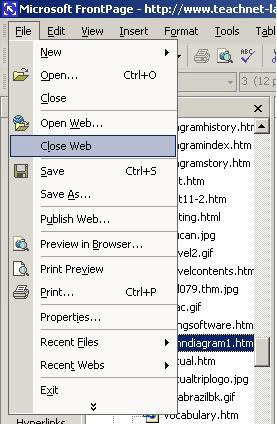Open up your teachnet-lab web space.
Go to File > Open Web...
(note: you must have an Internet connection to complete this step.)
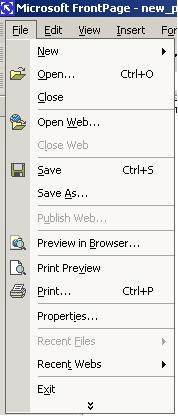
The window to the right will open.
At the bottom of the window, type http://teachnet--lab.org/yourschool
Press Open
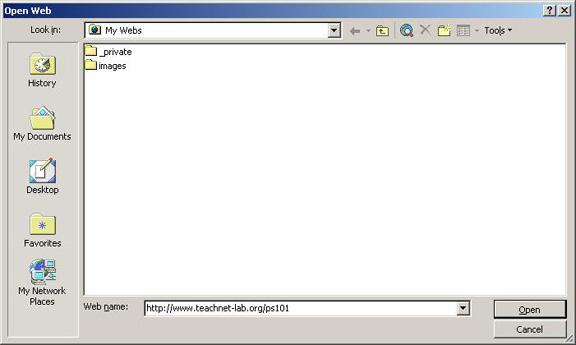
Under Enter Network Password, type in your school's user name and password.
Press OK.
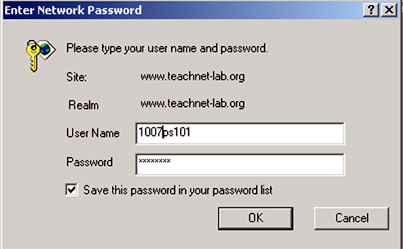
A list of folders and files under your school's name will appear.
If you have web pages saved on your computer, File > Import will allow you to copy these files to your Teachnet-lab web space.
Note: To copy files from your computer to your Teachnet-lab web space, you can simply drag them into the appropriate folder.
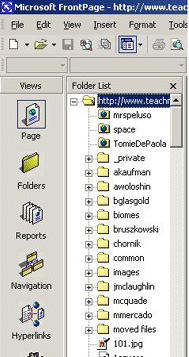
Make a new folder for each unit that you post online.
Go to File > New > Folder
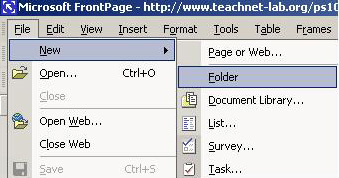
Type in the name of your new unit and press enter.
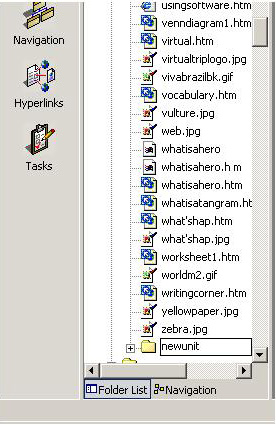
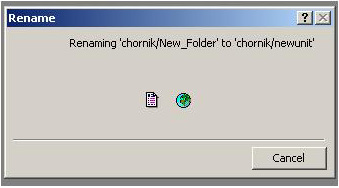
Click on a web page in the Folder List column.
That page will appear to the right.
You can work on the page while you are online.
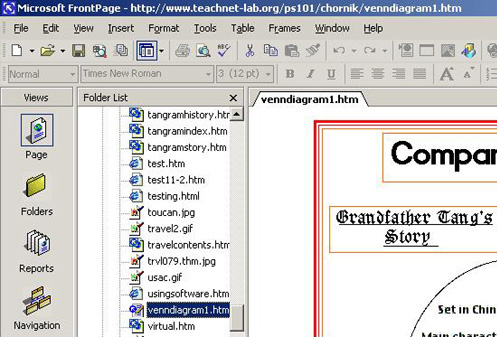
Save changes by going to File > Save.
When you are finished working on your site for the day, go to File > Close Web.