|
||||||
|
||||||
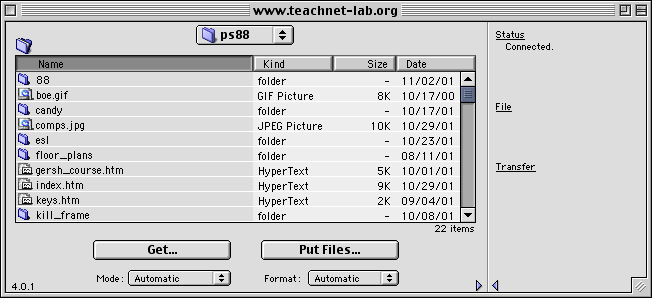 |
||||||
|
||||||
| To add files to a directory, simply drag the files or the folder into the directory window. To delete files or folders, drag them to the trash. |
|
||||||
|
||||||
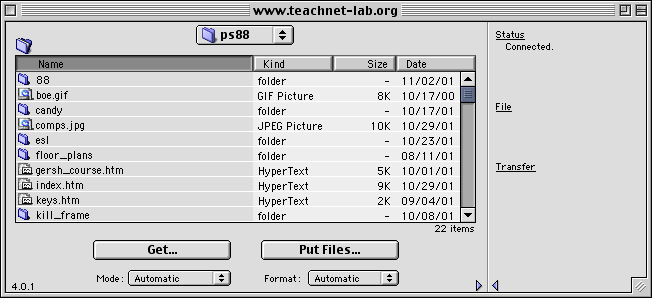 |
||||||
|
||||||
| To add files to a directory, simply drag the files or the folder into the directory window. To delete files or folders, drag them to the trash. |